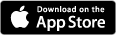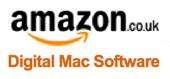How To Manually Remove Microsoft Office 2011 / 365
Article ID = 22Article Title = How To Manually Remove Microsoft Office 2011 / 365
Article Author(s) = Graham Needham (BH)
Article Created On = 5th July 2011
Article Last Updated = 7th September 2015
Article URL = https://www.macstrategy.com/article.php?22
Article Brief Description:
Instructions for removing Microsoft Office 2011 / 365
How to Manually Remove Microsoft Office 2011
Some important points to note before proceeding:- These instructions will help you manually remove all the Microsoft Office software (including old versions of Microsoft Communicator, Microsoft Messenger and Remote Desktop Connection), system items, preferences and email data.
- Due to the sheer number of files and folders to be deleted we recommend you print this document first and tick off each line as you follow it.
- The instructions below will delete some of your Office personal preferences and fonts plus your Office data such as email data/accounts/signatures/rules/schedules/attachments, calendar, tasks, notes and projects. If you want to backup/archive this data before deleting it, follow the instruction under "Backup/Archive Personal Data" first.
- The instructions below include emptying the Trash so make sure you check the Trash for anything you may not want to actually delete.
- These instructions will remove items for a specific version of Microsoft Office. However, some items are the same across Microsoft Office 2011 and 2016 so if you are removing either 2011 or 2016 but keeping the other version specific items not to be removed will be noted in red.
Backing Up Your Computer
You should always back up your computer before deleting software.Manually Backup/Archive Personal Data
- Restart your computer (and login using an adminstrator account).
- Quit any running applications.
- On your desktop create a folder called "Microsoft Office Backup".
- Go to Macintosh HD > Library > Fonts > Microsoft and copy all the fonts to your Microsoft Office Backup folder.
- Go to Macintosh HD > Users > ~your home directory > Documents and copy the "Microsoft User Data" and "RDC Connections" folders to your Microsoft Office Backup folder.
- Go to Macintosh HD > Users > ~your home directory > Library > Preferences and copy the following files to your Microsoft Office Backup folder:
- MAU2.0
- com.microsoft.autoupdate2.plist
- com.microsoft.ClipGallery.plist
- com.microsoft.Communicator.plist
- com.microsoft.DocumentConnection.plist
- com.microsoft.EquationEditor.plist
- com.microsoft.error_reporting.plist
- com.microsoft.Excel.plist
- com.microsoft.Graph.plist
- com.microsoft.language_register.plist
- com.microsoft.Messenger.plist
- com.microsoft.myday.plist
- com.microsoft.office.plist
- com.microsoft.office.setupassistant.plist
- com.microsoft.office.uploadcenter.plist
- com.microsoft.openxml.chart.app.plist
- com.microsoft.outlook.database_daemon.plist
- com.microsoft.outlook.database_utility.plist
- com.microsoft.outlook.office_reminders.plist
- com.microsoft.Outlook.plist
- com.microsoft.Outlook.SyncServicesPreferences.plist
- com.microsoft.Powerpoint.plist
- com.microsoft.rdc.LSSharedFileList.plist
- com.microsoft.rdc.plist
- com.microsoft.SyncServicesAgent.plist
- com.microsoft.Word.plist
- Go to Macintosh HD > Users > ~your home directory > Library > Preferences > Microsoft and copy the "Office 2011" folder to your Microsoft Office Backup folder.
- Now archive the "Microsoft Office Backup" folder on your Desktop to another disk or a CD-R / DVD-R.
Manual Removal
NOTE: Depending on what Office software you have installed and/or used some or all of the following items may be present on your hard disk. If a listed item isn't on your hard disk, don't worry, ignore it and skip to the next step.- Restart your computer (and login using an adminstrator account).
- Quit any running applications.
- Go to Apple Menu > System preferences > System > Accounts > your account name (on the left) > Login Items tab (on the right) and remove any Microsoft items.
- Go to Macintosh HD > Applications and delete the "Microsoft Communicator" application.
- Go to Macintosh HD > Applications and delete the "Microsoft Messenger" application.
- Go to Macintosh HD > Applications and delete the "Microsoft Office 2011" folder.
- Go to Macintosh HD > Applications and delete the "Remote Desktop Connection" application.
- Go to Macintosh HD > Applications and delete the "Solver" folder.
- Go to Macintosh HD > Library > Application Support and delete the "Design Science" folder
- Go to Macintosh HD > Library > Application Support > Microsoft and delete the following folders:
- Communicator
- MAU2.0
- MERP2.0
- Go to Macintosh HD > Library > Automator and delete all the following items:
- Add Attachments to Outlook Messages.action
- Add Content to Word Documents.action
- Add Document Properties Page to Word Documents.action
- Add New Sheet to Workbooks.action
- Add Table of Contents to Word Documents.action
- Add Watermark to Word Documents.action
- Apply Animation to PowerPoint Slide Parts.action
- Apply Font Format Settings to Word Documents.action
- AutoFormat Data in Excel Workbooks.action
- Bring Word Documents to Front.action
- Close Excel Workbooks.action
- Close Outlook Items.action
- Close PowerPoint Presentations.action
- Close Word Documents.action
- Combine Excel Files.action
- Combine PowerPoint Presentations.action
- Combine Word Documents.action
- Compare Word Documents.action
- Convert Format of Excel Files.action
- Convert Format of PowerPoint Presentations.action
- Convert Format of Word Documents.action
- Convert PowerPoint Presentations to Movies.action
- Convert Word Content Object to Text Object.caction
- Copy Excel Workbook Content to the Clipboard.action
- Copy PowerPoint Slides to the Clipboard.action
- Copy Word Document Content to the Clipboard.action
- Create List from Data in Workbook.action
- Create New Excel Workbook.action
- Create New Outlook Mail Message.action
- Create New PowerPoint Presentation.action
- Create New Word Document.action
- Create PowerPoint Picture Slide Shows.action
- Create Table from Data in Workbook.action
- Delete Outlook Items.action
- Find and Replace Text in Word Documents.action
- Flag Word Documents for Follow Up.action
- Forward Outlook Mail Messages.action
- Get Content from Word Documents.action
- Get Images from PowerPoint Slides.action
- Get Images from Word Documents.action
- Get Parent Presentations of Slides.action
- Get Parent Workbooks.action
- Get Selected Content from Excel Workbooks.action
- Get Selected Content from Word Documents.action
- Get Selected Outlook Items.action
- Get Selected Text from Outlook Items.action
- Get Text From Outlook Mail Messages.action
- Get Text from Word Documents.action
- Import Text Files to Excel Workbook.action
- Insert Captions into Word Documents.action
- Insert Content into Outlook Mail Messages.action
- Insert Content into Word Documents.action
- Insert New PowerPoint Slides.action
- Mark Outlook Mail Message as a To Do Item.action
- Office.definition
- Open Excel Workbooks.action
- Open Outlook Items.action
- Open PowerPoint Presentations.action
- Open Word Documents.action
- Paste Clipboard Content into Excel Workbooks.action
- Paste Clipboard Content into Outlook Items.action
- Paste Clipboard Content into PowerPoint Presentations.action
- Paste Clipboard Content into Word Documents.action
- Play PowerPoint Slide Shows.action
- Print Excel Workbooks.action
- Print Outlook Messages.action
- Print PowerPoint Presentations.action
- Print Word Documents.action
- Protect Word Documents.action
- Quit Excel.action
- Quit Outlook.action
- Quit PowerPoint.action
- Quit Word.action
- Reply to Outlook Mail Messages.action
- Save Excel Workbooks.action
- Save Outlook Draft Messages.action
- Save Outlook Items as Files.action
- Save Outlook Messages as Files.action
- Save PowerPoint Presentations.action
- Save Word Documents.action
- Search Outlook Items.action
- Select Cells in Excel Workbooks.action
- Select PowerPoint Slides.action
- Send Outgoing Outlook Mail Messages.action
- Set Category of Outlook Items.action
- Set Document Settings.action
- Set Excel Workbook Properties.action
- Set Footer for PowerPoint Slides.action
- Set Outlook Contact Properties.action
- Set PowerPoint Slide Layout.action
- Set PowerPoint Slide Transition Settings.action
- Set Security Options for Word Documents.action
- Set Text Case in Word Documents.action
- Set Word Document Properties.action
- Sort Data in Excel Workbooks.action
- Go to Macintosh HD > Library > Fonts and delete the "Microsoft" folder.
- Go to Macintosh HD > Library > Internet Plug-Ins and delete the "SharePointBrowserPlugin.plugin" and "SharePointWebKitPlugin.webplugin" files.
- Go to Macintosh HD > Library > LaunchDaemons and delete the "com.microsoft.office.licensing.helper.plist" file.
- Go to Macintosh HD > Library > Preferences and delete the "com.microsoft.office.licensing.plist" file.
- Go to Macintosh HD > Library > Receipts and delete all Office 2011 items (files starting with "Office2011_en…)".
- Go to Macintosh HD > Library > PrivilegedHelperTools and delete the "com.microsoft.office.licensing.helper" file.
- Go to Macintosh HD > Users > ~your home directory > Desktop and delete the "Microsoft Office Backup" folder (as long as you have already archived it).
- Go to Macintosh HD > Users > ~your home directory > Documents and delete the "Microsoft User Data" and "RDC Connections" folders.
- Go to Macintosh HD > Users > ~your home directory > Library > Application Support and delete the "Microsoft" folder.
- Go to Macintosh HD > Users > ~your home directory > Library > Caches and delete the following items:
- "com.microsoft.autoupdate2" folder
- com.microsoft.browserfont.cache
- "com.microsoft.Outlook" folder
- "Microsoft Office" folder
- Go to Macintosh HD > Users > ~your home directory > Library > FontCollections and delete the "Windows Office Compatible.collection" file.
- Go to Macintosh HD > Users > ~your home directory > Library > LaunchAgents and delete the "com.microsoft.LaunchAgent.SyncServicesAgent.plist" file.
- Go to Macintosh HD > Users > ~your home directory > Library > Logs and delete any log files starting with "Microsoft-Communicator…".
- Go to Macintosh HD > Users > ~your home directory > Library > Preferences > ByHost and delete any files starting with "Microsoft…"
- Go to Macintosh HD > Users > ~your home directory > Library > Preferences and delete the following files:
- com.microsoft.autoupdate2.plist
- com.microsoft.ClipGallery.plist
- com.microsoft.Communicator.plist
- com.microsoft.DocumentConnection.plist
- com.microsoft.EquationEditor.plist
- com.microsoft.error_reporting.plist
- com.microsoft.Excel.plist
- com.microsoft.Graph.plist
- com.microsoft.language_register.plist
- com.microsoft.Messenger.plist
- com.microsoft.myday.plist
- com.microsoft.office.plist
- com.microsoft.office.setupassistant.plist
- com.microsoft.office.uploadcenter.plist
- com.microsoft.openxml.chart.app.plist
- com.microsoft.outlook.database_daemon.plist
- com.microsoft.outlook.database_utility.plist
- com.microsoft.outlook.office_reminders.plist
- com.microsoft.Outlook.plist
- com.microsoft.Outlook.SyncServicesPreferences.plist
- com.microsoft.Powerpoint.plist
- com.microsoft.rdc.LSSharedFileList.plist
- com.microsoft.rdc.plist
- com.microsoft.SyncServicesAgent.plist
- com.microsoft.Word.plist
- Go to Macintosh HD > Users > ~your home directory > Library > Preferences > Microsoft and delete the "Office 2011" folder.
- If you are running Mac OS X 10.6 or later:
- In the Finder go to the Go menu > Go to Folder…
- Enter "/private/var/db/receipts/"
- Delete the following items:
- All files starting with "com.microsoft.mau…"
- All files starting with "com.microsoft.merp…"
- All files starting with "com.microsoft.msgr…"
- All files starting with "com.microsoft.oc…"
- All files starting with "com.microsoft.office…" (they will usually have 14.x.x in the file names)
- All files starting with "solver.com.solver…"
- Go to Macintosh HD > Library > Fonts Disabled folder and move any fonts back to the Macintosh HD > Library > Fonts folder.
- Go to Macintosh HD > Users > ~your home directory > Library > Fonts Disabled folder and move any fonts back to the Macintosh HD > Users > ~your home directory > Library > Fonts folder.
- Restart your computer.
- Empty the Trash.
- Remove the relevant Microsoft Office related icons from the Dock e.g. Word, PowerPoint, Excel, Outlook, Communicator, Microsoft Messenger, Document Connection, Remote Desktop Connection, Office Reminders, My Day (just drag the icon off of the dock to remove it).
Fonts Installed by Microsoft Office 2011 Reference List
Fonts are installed to Macintosh HD > Library > Fonts > Microsoft.- Abadi MT Condensed Extra Bold
- Abadi MT Condensed Light
- Andale Mono
- Arial Black
- Arial Bold Italic.ttf (this may replace the OS X version of the font which is moved to the Macintosh HD > Library > Fonts Disabled folder)
- Arial Bold.ttf (this may replace the OS X version of the font which is moved to the Macintosh HD > Library > Fonts Disabled folder)
- Arial Italic.ttf (this may replace the OS X version of the font which is moved to the Macintosh HD > Library > Fonts Disabled folder)
- Arial Narrow
- Arial Rounded Bold
- Arial.ttf (this may replace the OS X version of the font which is moved to the Macintosh HD > Library > Fonts Disabled folder)
- Baskerville Old Face
- Batang.ttf
- Bauhaus 93
- Bell MT
- Bernard MT Condensed
- Book Antiqua
- Bookman Old Style
- Bookshelf Symbol 7.ttf
- Braggadocio
- Britannic Bold
- Brush Script.ttf (this may replace the OS X version of the font which is moved to the Macintosh HD > Library > Fonts Disabled folder)
- Calibri Bold Italic.ttf
- Calibri Bold.ttf
- Calibri Italic.ttf
- Calibri.ttf
- Calisto MT
- Cambria Bold Italic.ttf
- Cambria Bold.ttf
- Cambria Italic.ttf
- Cambria Math.ttf
- Cambria.ttf
- Candara Bold Italic.ttf
- Candara Bold.ttf
- Candara Italic.ttf
- Candara.ttf
- Century
- Century Gothic
- Century Schoolbook
- Colonna
- Comic Sans MS
- Consolas Bold Italic.ttf
- Consolas Bold.ttf
- Consolas Italic.ttf
- Consolas.ttf
- Constantia Bold Italic.ttf
- Constantia Bold.ttf
- Constantia Italic.ttf
- Constantia.ttf
- Cooper Black
- Copperplate Gothic Bold
- Copperplate Gothic Light
- Corbel Bold Italic.ttf
- Corbel Bold.ttf
- Corbel Italic.ttf
- Corbel.ttf
- Curlz MT
- Desdemona
- Edwardian Script ITC
- Engravers MT
- Eurostile
- Footlight Light
- Franklin Gothic Book Italic.ttf
- Franklin Gothic Book.ttf
- Franklin Gothic Medium Italic.ttf
- Franklin Gothic Medium.ttf
- Gabriola.ttf
- Garamond
- Georgia
- Gill Sans MT Bold Italic.ttf
- Gill Sans MT Bold.ttf
- Gill Sans MT Italic.ttf
- Gill Sans MT.ttf
- Gill Sans Ultra Bold
- Gloucester MT Extra Condensed
- Goudy Old Style
- Gulim.ttf
- Haettenschweiler
- Harrington
- himalaya.ttf
- Impact
- Imprint MT Shadow
- Kino
- Lucida Blackletter
- Lucida Bright
- Lucida Calligraphy
- Lucida Console.ttf
- Lucida Fax
- Lucida Handwriting
- Lucida Sans
- Lucida Sans Typewriter
- Lucida Sans Unicode.ttf
- Marlett.ttf
- Matura Script Capitals
- Meiryo Bold Italic.ttf
- Meiryo Bold.ttf
- Meiryo Italic.ttf
- Meiryo.ttf
- MingLiU_HKSCS-ExtB.ttf
- mingliu_hkscs.ttf
- MingLiU-ExtB.ttf
- MingLiU.ttf
- Mistral
- Modern No. 20
- monbaiti.ttf
- Monotype Corsiva
- Monotype Sorts
- MS Gothic.ttf
- MS Mincho.ttf
- MS PGothic.ttf
- MS PMincho.ttf
- MS Reference Sans Serif.ttf
- MS Reference Specialty.ttf
- msyi.ttf
- MT Extra
- News Gothic MT
- Onyx
- Palatino Linotype Bold Italic.ttf
- Palatino Linotype Bold.ttf
- Palatino Linotype Italic.ttf
- Palatino Linotype.ttf
- Perpetua Bold Italic.ttf
- Perpetua Bold.ttf
- Perpetua Italic.ttf
- Perpetua Titling MT
- Perpetua.ttf
- Playbill
- PMingLiU-ExtB.ttf
- PMingLiU.ttf
- Rockwell
- Rockwell Extra Bold
- SimHei.ttf
- SimSun-ExtB.ttf
- SimSun.ttf
- Stencil
- Tahoma
- taile.ttf
- TaiLeb.ttf
- Times New Roman Bold Italic.ttf (this may replace the OS X version of the font which is moved to the Macintosh HD > Library > Fonts Disabled folder)
- Times New Roman Bold.ttf (this may replace the OS X version of the font which is moved to the Macintosh HD > Library > Fonts Disabled folder)
- Times New Roman Italic.ttf (this may replace the OS X version of the font which is moved to the Macintosh HD > Library > Fonts Disabled folder)
- Times New Roman.ttf (this may replace the OS X version of the font which is moved to the Macintosh HD > Library > Fonts Disabled folder)
- Trebuchet MS
- Tw Cen MT Bold Italic.ttf
- Tw Cen MT Bold.ttf
- Tw Cen MT Italic.ttf
- Tw Cen MT.ttf
- Verdana Bold Italic.ttf (this may replace the OS X version of the font which is moved to the Macintosh HD > Library > Fonts Disabled folder)
- Verdana Bold.ttf (this may replace the OS X version of the font which is moved to the Macintosh HD > Library > Fonts Disabled folder)
- Verdana Italic.ttf (this may replace the OS X version of the font which is moved to the Macintosh HD > Library > Fonts Disabled folder)
- Verdana.ttf (this may replace the OS X version of the font which is moved to the Macintosh HD > Library > Fonts Disabled folder)
- Wide Latin
- Wingdings 2.ttf (this may replace the OS X version of the font which is moved to the Macintosh HD > Library > Fonts Disabled folder)
- Wingdings 3.ttf (this may replace the OS X version of the font which is moved to the Macintosh HD > Library > Fonts Disabled folder)
- Wingdings.ttf (this may replace the OS X version of the font which is moved to the Macintosh HD > Library > Fonts Disabled folder)
If this information helped you or saved you time and/or money why not donate a little to us via PayPal?
All proceeds go directly to MacStrategy / Burning Helix to help fund this web site.
All proceeds go directly to MacStrategy / Burning Helix to help fund this web site.
If this information helped you or saved you time and/or money why not donate a little to us via PayPal?
All proceeds go directly to MacStrategy / Burning Helix to help fund this web site.
Go to this
web page
to donate to us.

All proceeds go directly to MacStrategy / Burning Helix to help fund this web site.
Go to this
web page
to donate to us.