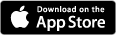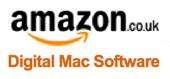Preparing for OS X 10.7 Lion or Lion Server
Article ID = 47Article Title = Preparing for OS X 10.7 Lion or Lion Server
Article Author(s) = Graham Needham (BH)
Article Created On = 21st July 2011
Article Last Updated = 6th July 2021
Article URL = https://www.macstrategy.com/article.php?47
Article Brief Description:
A handy check list to do in preparing to install OS X 10.7 Lion or Lion Server on your computer
Preparing for OS X 10.7 Lion or Lion Server
WARNING: As of September 2018 Apple has gutted macOS Server and removed most/all of the useful Server features!Here is a check list to do before installing Lion (Server):
- Check whether you have a compatible Mac by going to Apple menu > About This Mac and checking the
information listed for "Processor", "Memory" and Mac OS X "Version" against Apple's list of requirements:
- Mac computer with an Intel Core 2 Duo, Core i3, Core i5, Core i7 or Xeon processor
- 2GB of memory
- Mac OS X 10.6.6 or later (Mac OS X 10.6.8 recommended) - The Mac OS X 10.6 "Combo" updates can be downloaded from Apple for free.
- Make sure you are connected to the internet (preferably with a fast connection and with a large or no data cap in place).
- Make sure you have an iTunes account (use the iTunes or App Store applications to create one if necessary e.g. Go to Macintosh HD > Applications > App Store > Store menu > "Create Account…" to get started if you don't have an iTunes account).
- Make sure your iTunes account has enough credit on it or has a credit card on file (with enough credit on it).
- OS X 10.7 Lion =
£14.00free as of the 30th June 2021 - OS X 10.7 Lion Server = no longer available
- Check you have enough disk space (at least 7GB+ free).
- Go to Macintosh HD > Applications > Utilities > Disk Utility:
- Select the volume under the disk you are going to use for Lion on the left, then on the right of the window click "Verify Disk" - if problems are found you will need to repair your disk.
- Select the volume under the disk you are going to use for Lion on the left, check at the bottom that it states "Format: Mac OS Extended (Journaled)". If it doesn't state "(Journaled)" you will need to turn journaling on by going to File menu > Enable Journaling.
- Repair your boot disk's permissions.
- Backup or clone your computer.
- Check that your favourite software is Lion compatible.
- Check that you are not running any PowerPC software (Rosetta is not included with Lion).
If this information helped you or saved you time and/or money why not donate a little to us via PayPal?
All proceeds go directly to MacStrategy / Burning Helix to help fund this web site.
All proceeds go directly to MacStrategy / Burning Helix to help fund this web site.
If this information helped you or saved you time and/or money why not donate a little to us via PayPal?
All proceeds go directly to MacStrategy / Burning Helix to help fund this web site.
Go to this
web page
to donate to us.

All proceeds go directly to MacStrategy / Burning Helix to help fund this web site.
Go to this
web page
to donate to us.