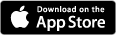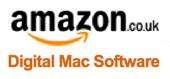macOS 11 Big Sur Third Party Product Compatibility Info
Article ID = 243Article Title = macOS 11 Big Sur Third Party Product Compatibility Info
Article Author(s) = Graham Needham (BH)
Article Created On = 11th August 2020
Article Last Updated = 9th March 2021
Article URL = https://www.macstrategy.com/article.php?243=
Article Brief Description:
A list of information relating to third party software products and their compatibility with macOS 11 Big Sur
macOS 11 Big Sur Third Party Product Compatibility Information
- Big Sur can physically damage some Native Instruments hardware.
- Big Sur has reported compatibility issues with USB devices that have FTDI VCP chips with custom PIDs.
- Big Sur does not support legacy System/Kernel Extensions (KEXTs)
- VPN connections via L2TP over IPSec now require "HMAC-SHA-256" security at the third-party server end - make sure your VPN server is compatible!
- Big Sur does not support 32-Bit Applications
- Big Sur does not support legacy media formats
- Safari 14 in Big Sur does not support any legacy NPAPI browser plug-ins including Adobe Flash
- Safari 14 in Big Sur does not support older .safariextz packaged Safari Extensions - you should check whether the developer has created a newer/updated "Safari App Extension" version which will be available via the Mac App Store
- Big Sur has an OS version of 11.x instead of 10.x - this could affect some older software installers and scripts if they check the OS version incorrectly
- Big Sur does not support Dashboard applications/widgets
- Big Sur has a dedicated and "signed" system volume - third party backup/cloning/disk repair software should be checked and updated/upgraded if necessary to work with this version of macOS
- Big Sur does not support Rosetta/PowerPC software
Apple File System (APFS)
Big Sur uses a low-level file system called Apple File System (APFS) - this could affect many third party software products especially disk utilities that work directly with the file system e.g. DiskWarrior and TechTool Pro along with products that share/serve files over a network. We have a separate article with information about APFS and some frequently asked questions.Third Party Apps/Hardware Specifically NOT Compatible With APFS
- some older, individual Adobe Creative Cloud applications - upgrade to the latest version for best results
- Aura SSDs from OWC - known issue
- Alsoft DiskWarrior v5 - update to DiskWarrior v5.1 to be able to run the application + full support for APFS will be included with a future DiskWarrior update once Apple releases the final APFS format documentation
- Carbon Copy Cloner 4 - some issues, best to upgrade to version 5 or later
- Google Drive - upgrade to Backup And Sync v3.36 or later (for consumers) or Drive File Stream (for business users)
- Prosoft Drive Genius - update/upgrade to v5.2.1 or later
- SoftRAID 5.x - full support for APFS included with SoftRAID version 6 or later
- SuperDuper! - upgrade to v3.0 or later
Gatekeeper
Some (older) software may not install or run on Big Sur due to the Gatekeeper security feature. However, it will work, you just need to temporarily bypass gatekeeper if you are sure the software is trusted and safe - see our Gatekeeper article for more information.System Integrity Protection (SIP)
Big Sur includes a low-level security technology called System Integrity Protection (SIP) which prevents the modification or removal of certain system files - this could affect third party products that try to install/modify files/folders at the system level. We have a separate article all about SIP.HiDPI
If you have a HiDPI compatible monitor connected e.g. Retina Display, UltraHD, 4K, 5K, Big Sur will try to run applications in HiDPI mode on them. Older applications (written before HiDPI was available) may have problems with this. It is possible to run older, individual applications in "low resolution" mode (Get Info on the application in the Finder and tick "Open in Low Resolution" - if that option is not there then you can't).Products Specifically NOT Big Sur Compatible (including earlier versions thereof)
See also, our list of 32-bit applications- Ambrosia Soundboard and WireTap Anywhere / Studio
- Autodesk AutoCAD (LT) 2018 - upgrade to v2019.2 or later
- Bare Bones TextWrangler - all versions
- Bartender 3.x - Big Sur compatible upgrade available
- Citrix Gateway plugin - KB article
- DiskMaker X = all versions
- Graphisoft ARCHICAD 22 - will not be made compatible with this macOS
- Microsoft Office 2016 - although it currently appears to run okay, support and updates for Office 2016 ended on 13th October 2020 so if any issues become apparent they will not be fixed. You will also not be getting security updates. So, if possible, upgrade to Office 2019 or later.
- MT-Newswatcher
- Native Instruments MASCHINE MK1, MASCHINE MIKRO MK1, TRAKTOR AUDIO 2 / 4 / 8 DJ, TRAKTOR AUDIO 2 MK1 and TRAKTOR S2 / S4 / X1 MK1
- Now Up-To-Date And Contact
- Parallels v15 - Big Sur compatible upgrade available
- Perian
- Reason Lite 10.4 and earlier - statement
- Reason Essentials 10.0.1 and earlier - statement
- Reason Limited 1.5.3 and earlier - statement
- Reason Record - statement
- QuarkXPress 6, 7, 8 and 9 (in addition Quark do not officially support QuarkXPress v2019 or earlier on Big Sur)
- SnapzPro X v4.0.0 and earlier
- Timbuktu Pro
Products Specifically NOT Big Sur Compatible
but they should be updated in the future to be compatible
- Many Thunderbolt (3) external (RAID) enclosures including TerraMaster
- Auident - EVO 4, EVO 8 and Sono
- Box Drive - not working properly
- Caffeine - v2.0 coming soon - beta version available
- Déjà Vu [Deja Vu] (backup software) - not currently compatible
- Enfocus Connect 2019 - does not officially support macOS Big Sur - will inform customers when a compatible version is released
- Enfocus BoardingPass - does not officially support macOS Big Sur - next public pre-release update, expected in January or February 2021, will be Big Sur compatible
- Shirt Pocket SuperDuper! - cannot clone boot drives
- SoftRAID v5.x - v6 BETA now available
- USB Overdrive 4.0.x - v5 BETA now available
Companies
- Ableton = compatibility statement
- AIR = compatibility statement
- AKAI = compatibility statement
- Alesis = compatibility statement
- Apogee = compatibility statement
- Applied Acoustics Systems = compatibility statement
- Arturia = compatibility statement
- Auident = compatibility statement
- Autodesk AutoCAD = System requirements for AutoCAD for Mac
- Autodesk AutoCAD LT = System requirements for AutoCAD LT for Mac
- Avid = compatibility statement
- Backblaze (Arq online backup) = compatibility statement
- Bare Bones (BBEdit / Yojimbo) = compatibility statement
- Bitwig = compatibility statement
- Blue Cat Audio = compatibility statement
- Bombich = compatibility statement
- Celemony = compatibility statement
- DEVON Technologies = blog post about macOS Big Sur / Apple Silicon compatibility
- Drobo = upgrade to Dashboard v3.6.2 or later
- The Eclectic Light Company = compatibility statement
- Enfocus = compatibility statement
- Ergonis (PopChar X / KeyCue / Typinator) = compatibility statement
- FabFilter = compatibility statement
- Claris FileMaker = knowledge base article
- Finale Notation Products - compatibility statement
- Focusrite = compatibility statement
- Focusrite (Pro Products) = compatibility statement
- Folivora = compatibility statement
- FXpansion = forum post
- Graphisoft = compatibility statement
- Igg Software = compatibility statement
- IK Multimedia = compatibility statement
- Insider = compatibility statement
- Intego = knowledge base article
- iZotope = compatibility statement
- Korg = OS compatibility charts
- LaCie = knowledge base article
- M-Audio = Knowledge Base compatibility document
- Microsoft (Office for Mac) = macOS supported versions statement
- MOTU = compatibility statement
- Native Instruments = compatibility statement
- Nektar = compatibility statement
- Nikon = software list (products in the first list are supported and will be updated if problems are found)
- Novation = compatibility statement
- Numark = Knowledge Base compatibility document
- Omni = compatibility statement
- On1 (OnOne) Software = compatibility statement
- Overloud = compatibility statement
- Panic = compatibility matrix
- PreSonus = compatibility statement
- Pioneer DJ = compatibility statement
- Plugin Alliance = Facebook post
- Positive Grid = compatibility statement
- Quark = compatibility matrix
- Reason Studios = compatibility statement
- Rogue Amoeba = compatibility status report
- Roland = compatibility statement
- Roland (BOSS products) = compatibility statement
- Roland (Professional A/V category products) = compatibility statement
- Serato DJ Lite/Pro = compatibility statement
- Serato Sample = compatibility statement
- Serato Studio = compatibility statement
- Serif (Affinity Photo, Designer and Publisher) compatibility statement
- Slate Digital = compatibility statement
- SmallCubed (MailTags / Mail Act-On / Mail Perspectives / SigPro) = What's New in MailSuite 2019
- Solid State Logic = compatibility statement
- Spectrasonics = compatibility statement
- Steinberg = compatibility information
- Universal Audio = compatibility statement
- Vectorworks = compatibility statement
- Vectorworks = operating system matrix
- Waves = system requirements information
Printer And Scanner Manufacturers/Drivers
- Brother = Compatibility Matrix
- Canon (Europe) = no specific info so check your printer model via their support site
- Epson = support page (USA site)
- Fiery Command Work Station (CWS) = check via support site
- Fiery Driver = Big Sur supported with v6.5 or later
- Fujitsu Scansnap = ScanSnap Downloads - choose "macOS Big Sur v11.0" in "Step 2. Select Target OS."
- Hewlett Packard (Printers) = HP printer compatibility with macOS and OS X page
- Hewlett Packard (LaserJet / PageWide scanning) = Set up the printer to scan in macOS
- Lanier = no specific info so check your printer model via their Knowledge Base
- Lexmark = macOS Compatibility Lists
- OKI = OS driver compatibility page
- Ricoh (including Gestetner / Infotec) = no specific info so check your printer model via their Knowledge Base
- Samsung = printing business moved to Hewlett Packard but HP now have a compatibility list online
- Silverfast = compatibility statement
- Xerox = compatibility page with downloadable PDF
Individual Products
- Acorn = Big Sur supported with v6.6.3 or later
- Autodesk AutoCAD (LT) for Mac 2019 = Big Sur supported with v2019.2 Update
- Autodesk AutoCAD (LT) for Mac 2020 = Big Sur supported with v2020.2 Update
- Autodesk AutoCAD (LT) for Mac 2021 = Big Sur supported with v2021.1 Update
- Banktivity = Big Sur supported with v8.0.5 or later
- Bare Bones BBEdit = Big Sur supported with v13.5.2 or later
- Bare Bones Yojimbo = Big Sur supported with v4.6 or later
- Bartender = Big Sur supported with v3.1.7 or later
- Bean = Big Sur supported with v3.3.4 or later
- BetterTouchTool = Big Sur supported with v3.502 or later
- BlueHarvest = Big Sur supported with v8.0.6 or later
- Boxcryptor = Big Sur supported with v2.36.1042 or later
- BusyCal = Big Sur supported with v3.11.1 or later
- C-Command DropDMG = v3.6 or later
- C-Command EagleFiler = v1.9.1 or later
- C-Command SpamSieve = v2.9.40 or later
- C-Command ToothFairy = v2.7 or later
- Carbon Copy Cloner = Big Sur supported with v5.1.22 or later
- Check Point Endpoint Security VPN = Big Sur supported with E84.30 or later
- Chronosync = Big Sur supported with v4.9.12 or later
- Maxon Cinema 4D = Big Sur supported with v2.3.1 or later
- Citrix Workspace (formerly Reciever) = Big Sur supported with v20.12.0.3 (2012) or later
- ClamXav = Big Sur supported with v3.1_8514 or later
- Cocktail = Big Sur supported with v14.0 or later
- Codeweaver CrossOver = Big Sur supported with v20.0.2 or later
- Eltima Commander One = Big Sur supported with v3.0.3368 or later
- CrashPlan for Small Business = Big Sur supported with v8.2.1 or later
- Cyberduck = Big Sur supported with v7.5 or later
- Default Folder X = Big Sur supported with v5.5.1 or later
- DEVONthink Personal/Pro = Big Sur supported with v3.5.2 or later
- Alsoft DiskWarrior = Big Sur supported with v5.2 or later (APFS formatted storage not supported)
- Alsoft DiskWarrior Recovery Maker = Big Sur supported with v1.3 or later (APFS formatted storage not supported)
- Prosoft Drive Genius = Big Sur supported with v6.2 or later
- EazyDraw = Big Sur supported with v10.1.1 or later
- Enfocus Pitstop = Big Sur supported with v2020 update 1 or later (but not Apple Silicon M1 Macs)
- Enfocus Switch = Big Sur supported with v2020 or later (but not Apple Silicon M1 Macs)
- Ergonis PopChar X = Big Sur supported with v8.10 or later
- Ergonis KeyCue = Big Sur supported with v9.7 or later
- Ergonis Typinator = Big Sur supported with v8.5 or later
- Geniatech EyeTV = v4.0.0 or later
- Claris FileMaker Pro 19 (Advanced) = Big Sur supported with v19.1.3 or later
- Claris FileMaker Server 19 = Big Sur supported with v19.0.2 or later
- Finale = Big Sur supported (with some cosmetic issues) with Finale v26.3.1 or later
- Find Any File = v2.2 or later
- Insider FontAgent = Big Sur supported with v9.6 or later
- Google Backup And Sync (for consumers - was Google Drive) = Big Sur supported with v3.51 or later
- Google Drive File Stream (for business users - was Google Drive) = Big Sur supported with v43 or later
- Handbrake = v1.4.0 beta 1 or later
- Heredis = Big Sur supported with v2021 or later
- iCab = Big Sur supported with v6.0.4 or later
- Intego X9 VirusBarrier = v10.9.35 or later
- Intego X9 NetBarrier = v10.9.13 or later
- Intego X9 ContentBarrier = v10.9.7 or later
- Intego X9 Personal Backup = v10.9.9 or later
- Intego X9 Washing Machine = v10.9.7 or later
- Intego X9 NetUpdate = v10.9.13 or later
- Intego X9 Common Components = v10.9.19 or later
- Lemkesoft Graphic Converter = Big Sur supported with v11.3.1 or later
- Lingon X = Big Sur supported with v7.6 or later
- Little Snitch = Big Sur supported with v5.0 or later
- Logitech Control Center (LCC) = Big Sur supported with v3.9.14 or later
- Logitech Options = Big Sur supported with v8.36.76 or later
- MacBreakZ = Big Sur supported with v5.40 or later
- Malwarebytes = Big Sur supported with v4.6.12.3825 or later
- Melodyne = Big Sur supported with v5.1 or later
- Microsoft NTFS for Mac by Paragon Software = v15.5.62 or later
- Microsoft Office 2019 (365 subscription) = Big Sur supported with v16.43 (20110804) or later
- NeoFinder = Big Sur supported with v7.7 or later
- Nikon Capture NX-D = Big Sur supported with v1.6.5 or later
- Nikon ViewNX-i = Big Sur supported with v1.4.5 or later
- Nisus Writer Pro = Big Sur supported with v3.2 or later
- OmniFocus = Big Sur supported with v3.11.1 or later
- OmniGraffle = Big Sur supported with v7.18.1 or later
- OmniOutliner (Pro) = Big Sur supported with v5.8 or later
- OmniPlan = Big Sur supported with v4.2.3 or later
- Panic Coda = Big Sur supported with v2.7.0 or later
- Panic Nova = Big Sur supported with v3.0 or later
- Panic Transmit = Big Sur supported with v5.7.0 or later
- Parallels Desktop for Mac = Big Sur supported with v16 or later
- Path Finder = Big Sur supported with v10.0 or later
- Pixelmator (Classic) = Big Sur supported with v3.9 or later
- Pixelmator (Pro) = Big Sur supported with v2.0 or later
- Postbox = Big Sur supported with v7.0.34 or later
- Posterino = Big Sur supported with v3.8.2 or later
- QuarkXPress = Big Sur supported with v2020 or later
- Realmac RapidWeaver = Big Sur supported with v8.7 or later
- Retrospect Client/Server = Big Sur supported with v17.5.0.185 or later
- Rogue Amoeba Airfoil for Mac = Big Sur supported with v5.10.1 or later
- Rogue Amoeba Audio Hijack = Big Sur supported with v3.8.0 or later
- Rogue Amoeba Farrago = Big Sur supported with v1.6.0 or later
- Rogue Amoeba Fission = Big Sur supported with v2.7.0 or later
- Rogue Amoeba Loopback = Big Sur supported with v2.2.0 or later
- Rogue Amoeba Piezo = Big Sur supported with v1.7.0 or later
- Rogue Amoeba SoundSource = Big Sur supported with v5.2.0 or later
- Serif Affinity Photo, Designer and Publisher = Big Sur supported with v1.8.6 or later
- Sensei (previously Trim Enabler) = Big Sur supported with v1.3 or later
- Silverfast = Big Sur supported with v8.8 or later
- SteerMouse = Big Sur supported with v5.5.3 or later
- SwitchResX = Big Sur supported with v4.11.0 or later
- Techtool Pro = Big Sur supported with v13.0.2 or later
- Things = Big Sur supported with v3.13.2 or later
- Time Out = Big Sur supported with v2.7 or later
- TinkerTool System = Big Sur supported with v7.0 or later
- Titanium Software Deeper = Big Sur supported with v2.6.5 or later
- Titanium Software Maintenance = Big Sur supported with v2.7.5 or later
- Titanium Software OnyX = Big Sur supported with v3.9.1 or later
- Corel/Roxio Toast Titanium (Pro) = Big Sur supported with v19 or later
- Vectorworks = Big Sur supported with v2020/v2021
- Vellum = Big Sur supported with v2.8.2 or later
- VirtualBox = Big Sur supported with v6.1.16 or later
- VMWare Fusion Player/Pro for Mac = Big Sur supported with v12.0 or later
- VueScan = Big Sur supported with v9.7.37 or later
- Wacom tablets = Big Sur supported with Driver 6.3.41-2 or later
- WhatRoute = Big Sur supported with v2.3.3 or later
- WhatSize = Big Sur supported with v7.6.2 or later
- X Lossless Decoder (XLD) = Big Sur supported with v20210101 or later
Maths/chemistry/scientific users should also check out this blog post that lists compatible/incompatible Big Sur software.
Musicians should also check out this web page that lists compatible/incompatible Big Sur software.
You could also check out this web site that lists compatible/incompatible Big Sur software.
Network Attached Storage (NAS) Products And Servers For Time Machine Backups Over SMB
macOS 11 Big Sur supports Time Machine backups over SMB - it may be the only way to use Time Machine over a network, we're checking into this and will update this article when we have more information. The basic NAS and Server requirements are:- SMB protocol version 3.x, including SMB 3.x signing
- Handling of SMB2_CREATE_DURABLE_HANDLE_REQUEST_V2 requests, including the Timeout field
- Handling of SMB2_CREATE_REQUEST_LEASE_V2 requests
- Handling of SMB2_CREATE_DURABLE_HANDLE_RECONNECT_V2 requests
- Support for Bonjour discovery
- Support for Apple’s F_FULLFSYNC extension to the SMB2 FLUSH command
- FreeNAS - v9.10.4 or later (to be released)
Network Attached Storage (NAS) Products And Servers For Time Machine Backups Over AFP
AFP (Apple File Protocol) is deprecated but still works in Big Sur as a client connecting to an AFP server. It should support Time Machine backups over AFP, we're checking into this and will update this article when we have more information. NAS and Server products must support AFP protocol version 3.3 or later (introduced with OS X 10.7 Lion) if they are to be used for Time Machine backups. If you use NAS products that utilise open source software (FreeNAS and/or Netatalk) - FreeNas must be at least version 8.1 and Netatalk must be at least version 2.2.0. Specifically:- AppleShare IP (ASIP) - You are out of luck, sorry no update will ever be issued.
- Buffalo NAS - check your product is macOS 11 Big Sur compatible.
- DataRobotics / Drobo - AFP v3.3 supported support area.
- FreeNAS - AFP v3.3 supported with v8.3.1 or later
- Lacie NAS - check your product is macOS 11 Big Sur compatible.
- Microsoft Windows Home Server (including HP MediaSmart Servers): HP have abandoned their original implementation of this software so there will be no update from HP.
Microsoft's Windows Home Server 2011 even with the latest service pack does not support AFP protocol v3.3 or later. WHS is unlikely to ever support AFP protocol v3.3 or later. Also note:
- Some implementations of Windows Home Server install Microsoft's Remote Desktop Connection software. You can download the latest version from the Mac App Store
- Windows Home Server 2011 installs an application called "Launchpad" - but so does Big Sur. If you install Big Sur first and then try to install WHS's Launchpad, you can't and currently there is no fix. If you have WHS installed and upgrade to Big Sur you won't get Maverick's Launchpad. Follow these steps to fix:
- Go to Macintosh HD > Applications folder and delete the Launchpad application.
- Go to Macintosh HD > Library > Application Support > Microsoft and delete the "Launchpad" folder.
- Go to Macintosh HD > Library > Preferences > and delete the "com.microsoft.launchpad.plist" file.
- Go to Macintosh HD > Users > ~your home directory > Library > Application Support > Microsoft and delete the "Launchpad" folder.
- Restart your computer.
- Locate the Big Sur disc image and open it so it mounts on your desktop.
- In the mounted Big Sur disc image go to the Packages folder
- Double click the "Essentials.pkg" package to start the software installation.
- Follow the on screen instructions to install (Big Sur's Launchpad application).
- Proxure have a WHS add-in for Mac backups called KeepVault Connector but there is little information on it and their links don't work
- Netgear/Infrant ReadyNAS - use ReadyNAS OS 6 or later
- QNAP - Time Machine supported.
- Synology - Time Machine supported.
- Western Digital NAS e.g. "MyBook World" - Time Machine compatibility
If this information helped you or saved you time and/or money why not donate a little to us via PayPal?
All proceeds go directly to MacStrategy / Burning Helix to help fund this web site.
All proceeds go directly to MacStrategy / Burning Helix to help fund this web site.
If this information helped you or saved you time and/or money why not donate a little to us via PayPal?
All proceeds go directly to MacStrategy / Burning Helix to help fund this web site.
Go to this
web page
to donate to us.

All proceeds go directly to MacStrategy / Burning Helix to help fund this web site.
Go to this
web page
to donate to us.